How to add items to your cart with Tailwind CSS and Alpinejs
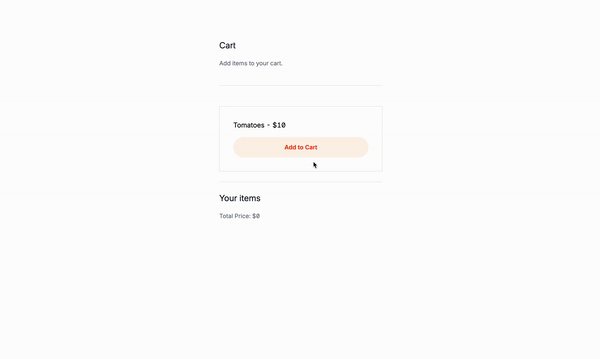
Here we so with a simple cart example using Tailwind CSS and Alpinejs. We’ll be using the x-data directive to create a data object that holds the cart items and their quantities and the x-for directive to iterate over the items and display them in a list.
What are add to cart buttons and what do they do?
Add to cart buttons are used to add items to the cart. They typically have a “Add to Cart” text or icon next to them. When clicked, the button will add the item to the cart and display the total price of the cart or how many items are in the cart.
Use cases:
- Shopping carts: A shopping cart is a list of items that a customer can add to their cart and then checkout.
- Product listings: A product listing is a list of products that a customer can add to their cart and then checkout.
- Online stores: An online store is a website that sells products and allows customers to add them to their cart and then checkout.
- E-commerce websites: An e-commerce website is a website that sells products and allows customers to add them to their cart and then checkout.
This is the structure of the project: Understanding the code:
x-data="{ cart: [], products: [{ id: 1, name: 'Tomatoes', price: 10 }, { id: 2, name: 'Carrots', price: 5 }] }": This is the data object that holds the cart items and their quantities.addToCart(product): This is a function that adds a product to the cart.removeFromCart(index): This is a function that removes an item from the cart.increaseQuantity(index): This is a function that increases the quantity of an item in the cart.decreaseQuantity(index): This is a function that decreases the quantity of an item in the cart.totalPrice(): This is a function that calculates the total price of the cart items.x-for="product in products": This is a directive that iterates over the products in theproductsarray and displays them in a list.x-text="product.name": This is a directive that displays the name of each product in the list.x-text="'$' + product.price": This is a directive that displays the price of each product in the list.<button @click="addToCart(product)">Add to Cart</button>: This is a button that adds a product to the cart when clicked.x-for="(item, index) in cart": This is a directive that iterates over the items in thecartarray and displays them in a list.x-text="${item.name} x${item.quantity}": This is a directive that displays the name and quantity of each item in the list.x-text="item.price * item.quantity": This is a directive that displays the price of each item in the list.<button @click="increaseQuantity(index)">+</button>: This is a button that increases the quantity of an item in the cart when clicked.<button @click="decreaseQuantity(index)">-</button>: This is a button that decreases the quantity of an item in the cart when clicked.<button @click="removeFromCart(index)">Remove</button>: This is a button that removes an item from the cart when clicked.x-text="totalPrice()": This is a directive that displays the total price of the cart items.
Classes are removed for brevity, but I’ll keep those classes relveant to the tutorial.
<div
x-data="{
cart: [],
products: [
{ id: 1, name: 'Tomatoes', price: 10 },
// Add more products here
],
addToCart(product) {
let existingItem = this.cart.find(item => item.id === product.id);
if (existingItem) {
existingItem.quantity++;
} else {
this.cart.push({ ...product, quantity: 1 });
}
},
removeFromCart(index) {
this.cart.splice(index, 1);
},
increaseQuantity(index) {
this.cart[index].quantity++;
},
decreaseQuantity(index) {
if (this.cart[index].quantity > 1) {
this.cart[index].quantity--;
} else {
this.removeFromCart(index);
}
},
totalPrice() {
return this.cart.reduce((total, item) => total + item.price * item.quantity, 0);
}
}">
<!-- Product List -->
<ul>
<template
x-for="product in products"
:key="product.id">
<li>
<div>
<span x-text="product.name"></span> - <span
x-text="'$' + product.price"></span>
</div>
<button @click="addToCart(product)">Add to Cart</button>
</li>
</template>
</ul>
<!-- Cart -->
<div>
<h4>Your items</h4>
<ul>
<template
x-for="(item, index) in cart"
:key="index">
<li>
<span x-text="`${item.name} x${item.quantity}`"></span> - $<span
x-text="item.price * item.quantity"
></span>
<button
@click="increaseQuantity(index)"
>+</button
>
<button
@click="decreaseQuantity(index)"
>-</button
>
<button
@click="removeFromCart(index)"
>Remove</button
>
</li>
</template>
</ul>
<div>Total Price: $<span x-text="totalPrice()"></span></div>
</div>
</div>
Conclusion
This is a simple cart example that demonstrates how to use Tailwind CSS and Alpinejs to create a cart with items and quantities. It’s a great starting point for building more complex carts and checkout forms. Remember to add validation and error handling to make sure the cart is always up-to-date, accurate, secure and accessible.
Hope you enjoyed this tutorial and have a great day!
/Michael Andreuzza

