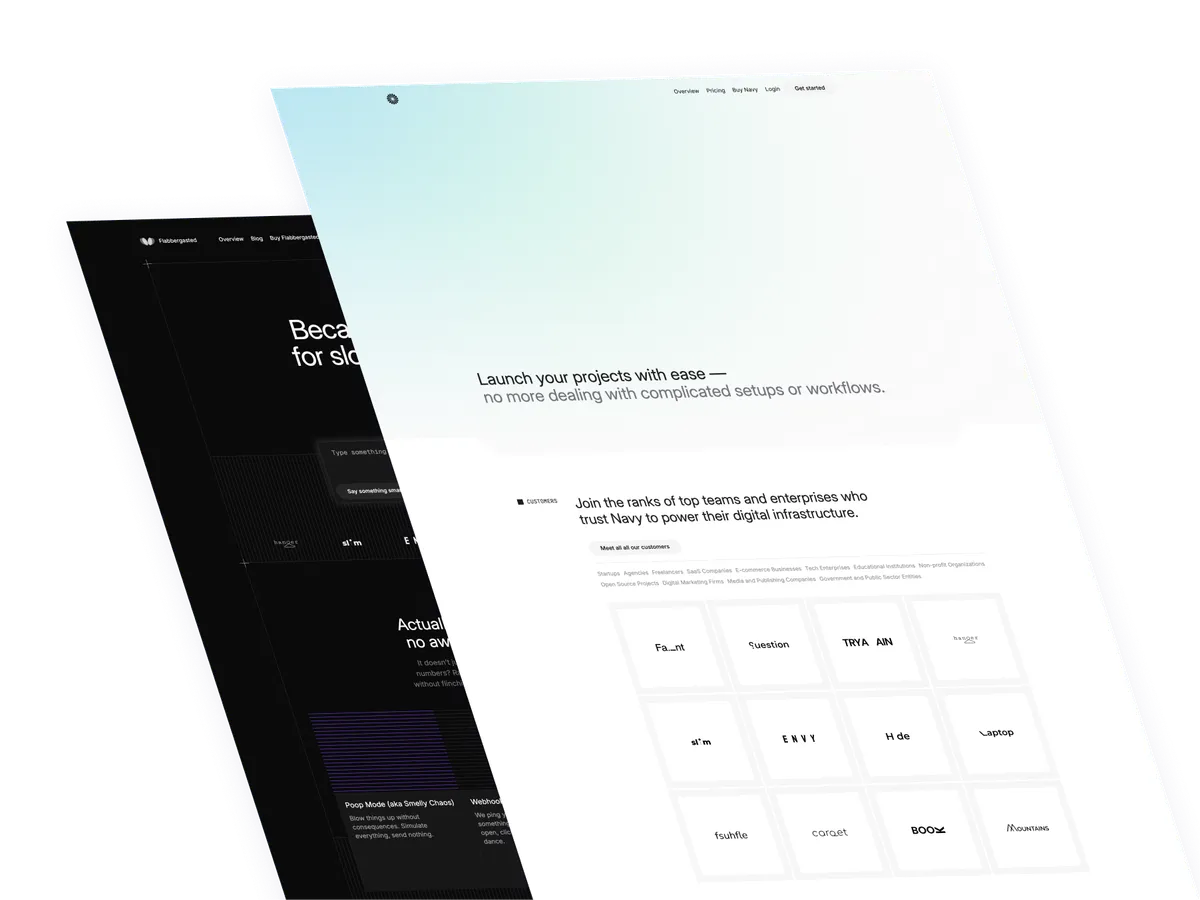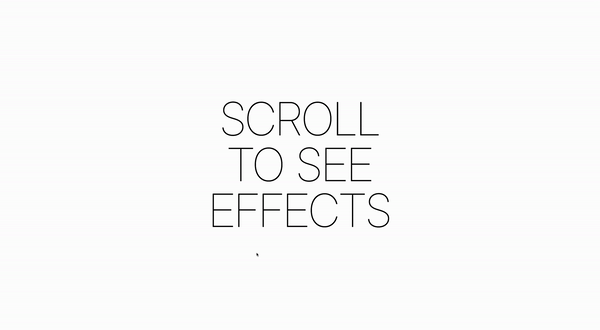
Today’s tutorial is about alpinejs Intersect plugin, a convenient wrapper for the Intersection Observer API, allowing you to easily react when an element enters the viewport. It’s fun, and easy to use!
Getting started
I am assuming from here that you already have a project setup with Tailwind CSS and Alpinejs, otherwise, put something together, and come back, or just grab the code, that’s why is there.
The intersection oberver plugin
As they mentioned on the Alpine.js site
You can use this plugin by either including it from a <script> tag or installing it via NPM:
Via CDN
You can include the CDN build of this plugin as a <script> tag, just make sure to include it BEFORE Alpine’s core JS file.
<!-- Alpine Plugins -->
<script defer src="https://cdn.jsdelivr.net/npm/@alpinejs/intersect@3.x.x/dist/cdn.min.js"></script>
<!-- Alpine Core -->
<script defer src="https://cdn.jsdelivr.net/npm/alpinejs@3.x.x/dist/cdn.min.js"></script>Via NPM
You can install Intersect from NPM for use inside your bundle like so:
npm install @alpinejs/intersectThen initialize it from your bundle:
import Alpine from 'alpinejs'
import intersect from '@alpinejs/intersect'
Alpine.plugin(intersect)Understanding the Basics
Before diving into the code, let’s establish a basic understanding of the key concepts:
- Intersection Observer: Allows you to execute a piece of JavaScript when an element enters or leaves the viewport (or another element).
- Alpine.js
x-intersectDirective: Alpine.js leverages this API through the x-intersect directive, enabling you to trigger functions when an element becomes visible or once it has been observed.
Rotating an image on visibility
The first block of HTML you’ve provided outlines how an image can be rotated using Alpine.js when it comes into view:
<section>
<div>
<div
x-data="{ degree: 0, target: 360, rotate() { let interval = setInterval(() => { if (this.degree < this.target) { this.degree += 5; } else { clearInterval(interval); } }, 50); } }"
x-intersect.once="rotate()"
class="perspective-container ..."
>
<img
:style="`transform: perspective(1000px) rotateY(${degree}deg)`"
class="..."
src="https://i.pinimg.com/564x/78/d1/c0/78d1c06554aead1dc1d1490f08d39ffd.jpg"
/>
</div>
</div>
</section>Key Points:
x-datainitializes the component state with adegreeof rotation and atargetdegree. Therotatefunction increments degree until it reaches target, creating a rotation effect. -x-intersect.once="rotate()"invokes therotatefunction when the element is observed for the first time. The.oncemodifier ensures this happens only once.- The
:stylebinding applies the rotation dynamically to theimgtag as thedegreevariable changes.
Tilting an image on visibility
The second snippet provides a similar functionality but with a twist—literally:
<section class="overflow-hidden">
<div class="flex flex-col h-screen my-24">
<div
x-data="{ degree: 0, target: 30, animate() { let interval = setInterval(() => { if (this.degree < this.target) { this.degree += 1; } else { clearInterval(interval); } }, 50); } }"
x-intersect.once="animate()"
class="perspective-container"
>
<img
:style="`transform: perspective(1000px) rotateX(${degree}deg)`"
class="w-64 mx-auto transition-transform duration-1000 ease-in-out md:w-full rounded-3xl md:max-w-xl"
src="https://i.pinimg.com/564x/78/d1/c0/78d1c06554aead1dc1d1490f08d39ffd.jpg"
/>
</div>
</div>
</section>Key Points:
- This example tilts the image on the X-axis, using a similar
x-datasetup andx-intersectdirective as the first example. - The
animatefunction gradually increases thedegreeof rotation, creating a tilt effect as the image becomes visible.
Implementing your own intersection observations
To leverage the Intersection Observer in your Alpine.js projects, follow these steps:
- Define the State and Functions: Use
x-datato define the component’s state and functions you wish to execute upon intersection. - Use
x-intersect: Apply the x-intersect directive to the element you want to observe. Use modifiers like.onceto control the behavior (e.g., execute only once or every time it enters the viewport). - Bind Styles or Attributes: Use Alpine.js’s binding capabilities (e.g.,
:styleor :class) to dynamically update the element based on the component’s state.
Things that you can do with the intersection observer
The Intersection Observer API enables developers to perform a wide array of tasks by monitoring the visibility of elements. Here are some of the key uses:
-
Lazy Loading of Images or Content: Improve page load times and reduce bandwidth by loading images or content only as they enter the viewport.
-
Animation Triggers: Start animations or transitions when an element becomes visible, enhancing user engagement with dynamic effects.
-
Infinite Scrolling: Implement infinite scrolling by adding more content to the bottom of the page as the user scrolls down, eliminating the need for pagination.
-
Ad Impression Tracking: Accurately track when advertisements become visible on the page for more precise impression tracking and billing.
-
Activity Monitoring: Detect when a user has paused scrolling over a particular section, useful for triggering interactions such as auto-playing videos.
-
Reading Progress Indicators: Create a progress indicator that updates based on the visibility of sections of content or articles, showing the user their reading progress.
-
Sticky Headers or Elements: Dynamically show or hide sticky headers or elements based on scroll position and element visibility.
-
Conditional Loading or Functions: Load scripts or execute JavaScript functions conditionally, based on the visibility of elements, for optimized performance.
-
Dynamic CSS Class Assignment: Automatically add or remove CSS classes from elements as they enter or leave the viewport, allowing for responsive style changes.
-
Accessibility Enhancements: Improve accessibility by pausing animations or auto-playing videos when they are not in the viewport, reducing distractions for users.
Leveraging the Intersection Observer API allows for more efficient and performance-friendly web development practices, particularly for visibility-related functionalities.
/Michael Andreuzza
One Price.
Lifetime Access.
-
33 Premium Astro Templates
-
All Future Templates Included
-
Unlimited Projects · Lifetime License