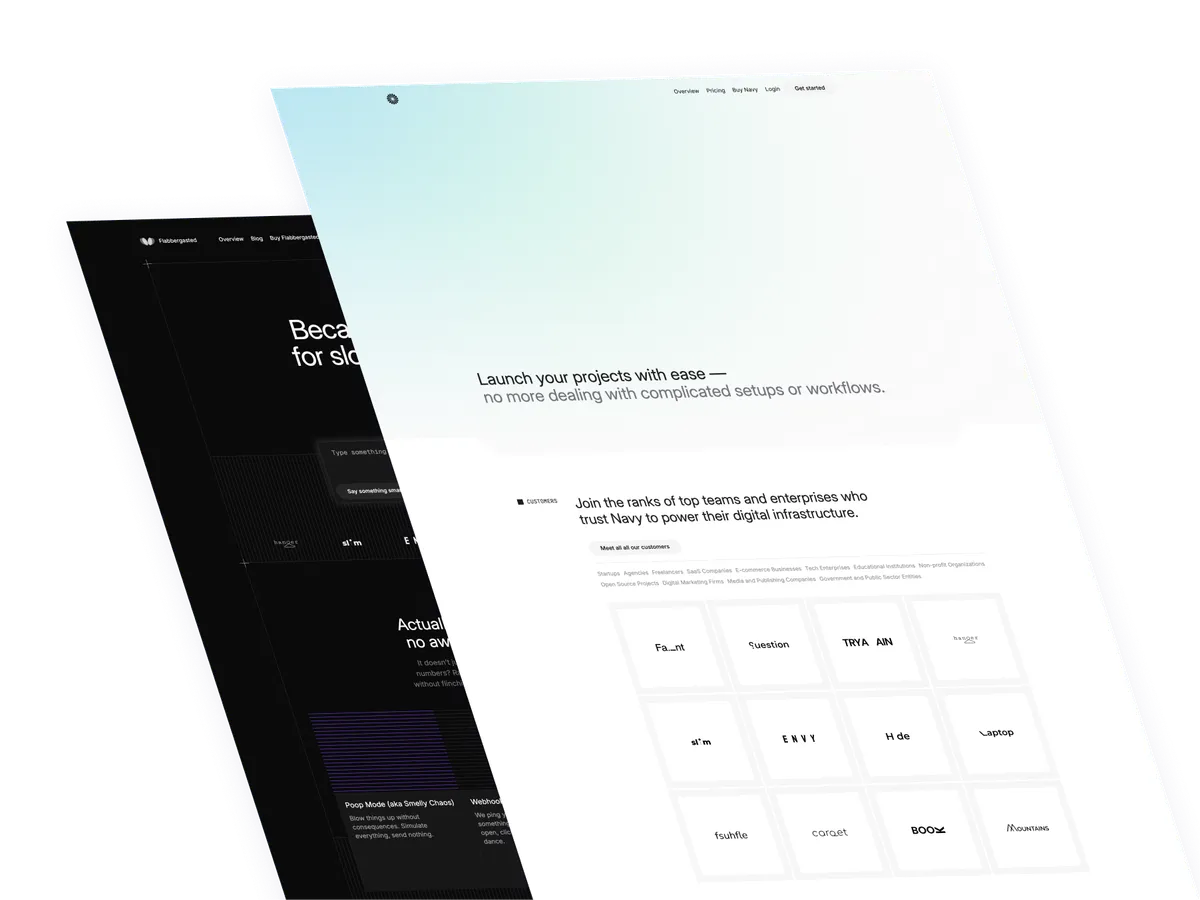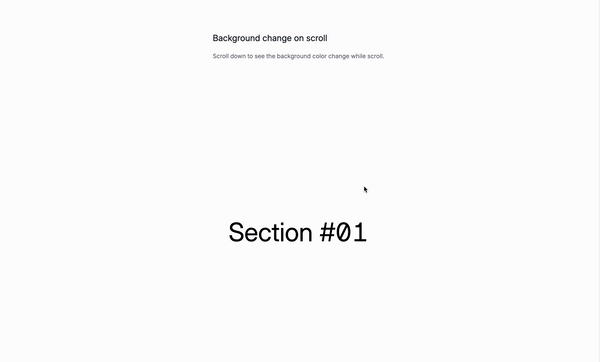
Today’s tutorial is about creating dynamic and interactive components with Alpine.js and Tailwind CSS. We’ll explore how to change the background color of a header and sections based on the user’s scroll position, enhancing the overall user experience and engagement.
Why would we use this approach?
-
More engaging websites: Using parts of your site that react, like a header that shifts color when you scroll, makes your site feel more interactive and engaging. This kind of feature tends to draw in users and keep them interested.
-
Better browsing experience: When your site adapts and changes based on what the user does, like changing layouts or styles, it makes everything feel smoother and easier to use. This meets users’ expectations for websites that adjust and respond well, no matter what they’re doing.
-
Clearer feedback for users: Giving users visual cues, such as altering the background color of sections as they scroll, helps them know where they are on your site. This makes your site easier to navigate and use.
-
Easier to manage site reactions: With Alpine.js, you can add interactive features to your Astro website without making things too complicated. This means you don’t need a big, complex system to manage how your site responds to users.
How to Achieve Dynamic and Interactive Components
The code snippet demonstrates how to create a dynamic header and interactive sections within an Astro component using Alpine.js. Here’s a breakdown of the most important parts:
1. Setting up the Dynamic Header
-
Alpine.js Initialization:
x-data="{ scroll: false }"initializes an Alpine component with a state object. This state object contains ascrollproperty that tracks whether the user has scrolled past a certain point. -
Scroll Event Listener:
@scroll.window="scroll = (window.pageYOffset > 50) ? true : false"listens for scroll events on the window object. It updates thescrollstate based on the window’s scroll Y offset, toggling it true or false based on whether the scroll position is more than 50 pixels. -
Class Binding:
:class="{ 'bg-white': scroll, 'bg-transparent': !scroll }"dynamically applies CSS classes based on thescrollstate. This changes the background color of the header as the user scrolls.
Example Code Snippet for Dynamic Header:
<header
x-data="{ scroll: false }"
@scroll.window="scroll = (window.pageYOffset > 50) ? true : false"
:class="{ 'bg-white': scroll, 'bg-transparent': !scroll }"
class="fixed top-0 flex flex-col items-center justify-center w-full p-20 text-2xl transition-colors duration-500 ease-in-out">
<h1>Scroll to see effect</h1>
</header>2. Creating Interactive Sections
Each section is set up similarly to the header, with its own x-data, @scroll.window, and :class directives to manage its appearance based on the scroll position. The primary difference lies in the scroll threshold (50, 150, 250) which dictates when each section’s background color changes.
<section
x-data="{ scroll: false }"
@scroll.window="scroll = (window.pageYOffset > 150) ? true : false"
:class="{ 'bg-[#e1f1fd]': scroll, 'bg-white': !scroll }"
class="flex flex-col items-center justify-center p-20 text-2xl h-svh transition-colors duration-500 ease-in-out">
<h2>Section 2</h2>
</section>By integrating Alpine.js with Astro, developers can create rich, interactive experiences with minimal overhead, enhancing the overall quality and user engagement of their web projects.
/Michael Andreuzza
One price.
Lifetime access.
-
34 Premium Astro Templates
-
All Future Templates Included
-
Unlimited Projects · Lifetime License