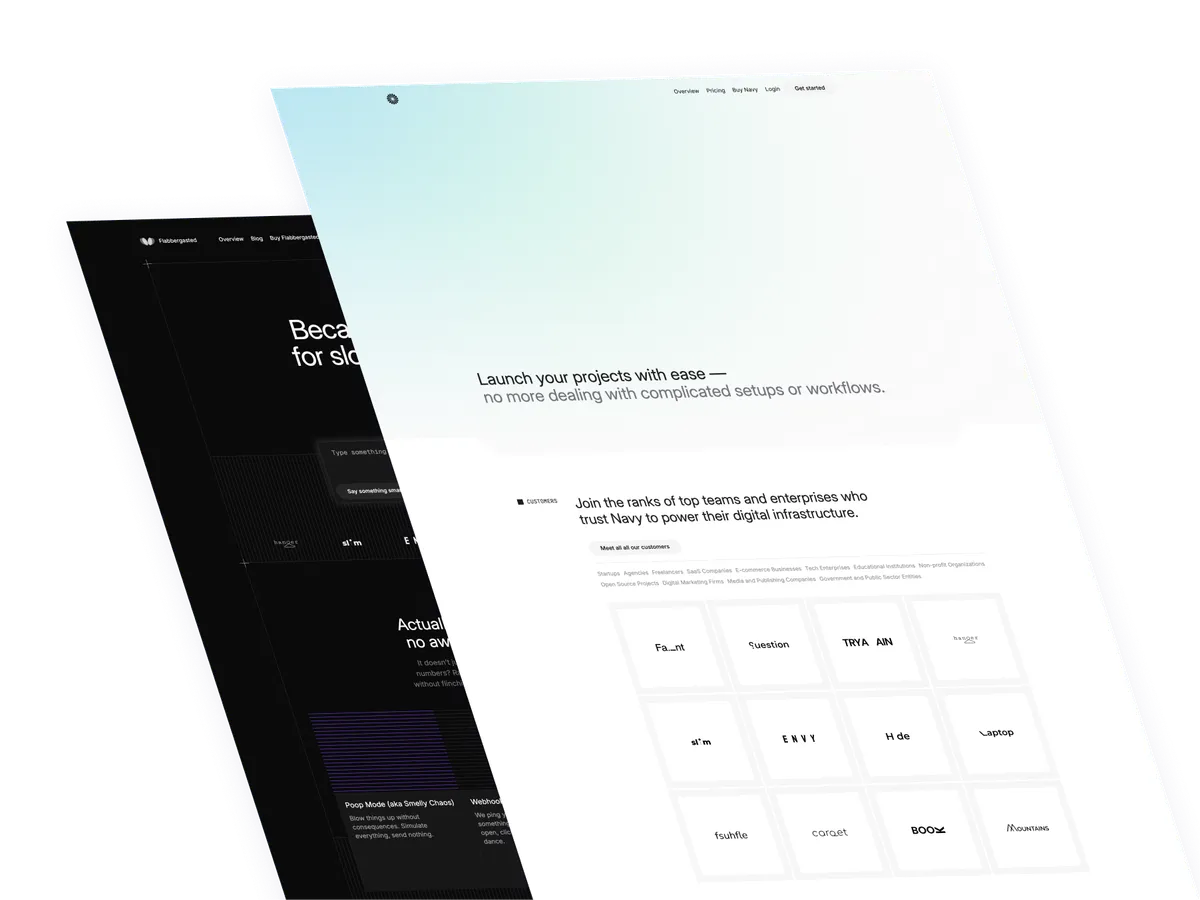How to create an animated navigation on scroll with Tailwind CSS and JavaScript
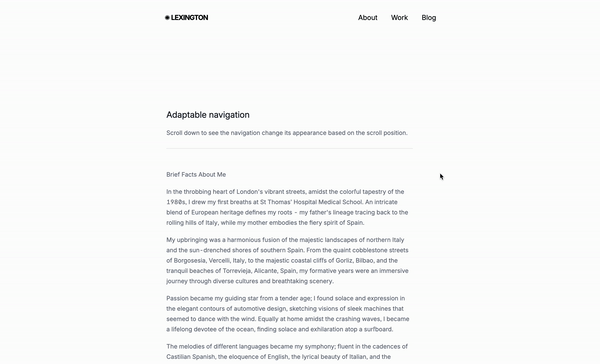
Let’s recreate the navigation bar from the previous tutorial with alpinejs uSign instead JavaScript and Tailwind CSS.
Why animate the navigation bar though?
An animated navigation bar can add a sense of movement and interactivity to a website, making it more engaging and memorable for users. It can also help to guide the user’s attention to specific sections of the site, improving their overall experience. Additionally, animating the navigation bar can make it more visually appealing and consistent with the overall design of the website.
The sctructure
class="header"is the main container for the navigation bar. We will this class to target the navigation bar and its contents.transition-all duration-1000 ease-in-out transform: applies a transition effect to the navigation bar, making it smoothly move on scroll.class="site-title"is the title of the website. We use this class to target the title and change its color when the navigation is being animated on scroll.class="nav-link"is the class of the navigation links.
Classes are removed for brevity, but I’ll keep those classes relevant to the tutorial.
<div
class="transition-all duration-1000 ease-in-out transform header">
<div>
<div>
<span class="site-title"
> Lexington</span
>
<button>
<!-- SVG Burger goes here -->
</button>
</div>
<nav>
<a
href="#_"
class="nav-link"
>About</a
>
<a
href="#_"
class="nav-link"
>Work</a
>
<a
href="#_"
class="nav-link"
>Blog</a
>
</nav>
</div>
</div>Let’s get to the script
This is the script that will be used to update the navigation bar according to the user’s scroll position. We’ll use the window.addEventListener method to add an event listener to the window object, which will be triggered when the user scrolls the page.
Event Listener for DOM Content Loaded
document.addEventListener("DOMContentLoaded", function () {: This is the event listener that will be used to run the code when the DOM is loaded.
Selecting Elements
const header = document.querySelector(".header");: This is the code that will be used to get the header element.const navLinks = document.querySelectorAll(".nav-link");: This is the code that will be used to get all the navigation links.const title = document.querySelector(".site-title");: This is the code that will be used to get the title element.
Updating Header
updateHeader();: This is the code that will be used to update the header.
Event Listeners
window.addEventListener("scroll", function () {: This is the code that will be used to add an event listener to the window object.navLinks.forEach(function (link) {: This is the code that will be used to iterate over the navigation links.link.addEventListener("click", function () {: This is the code that will be used to add an event listener to each navigation link.
Update Header Function
function updateHeader() {: This is the code that will be used to define the updateHeader function.const atTop = window.pageYOffset <= 50;: This is the code that will be used to check if the user is scrolling up or down.header.classList.toggle("bg-white", atTop);: This is the code that will be used to toggle the background color of the header.header.classList.toggle("bg-black", !atTop);: This is the code that will be used to toggle the background color of the header.header.classList.toggle("bg-opacity-90", !atTop);: This is the code that will be used to toggle the background opacity of the header.header.classList.toggle("backdrop-blur-xl", !atTop);: This is the code that will be used to toggle the backdrop blur effect of the header.header.classList.toggle("max-w-4xl", !atTop);: This is the code that will be used to toggle the max width of the header.
Update Text Colors Function
function updateTextColors(atTop) {: This is the code that will be used to define the updateTextColors function.const textColor = atTop ? "text-black" : "text-white";: This is the code that will be used to get the text color based on the scroll position.navLinks.forEach(function (link) {: This is the code that will be used to iterate over the navigation links.link.classList.remove(atTop ? "text-white" : "text-black");: This is the code that will be used to remove the text color from the navigation links.link.classList.add(textColor);: This is the code that will be used to add the text color to the navigation links.
Update Title Color Function
function updateTitleColor(atTop) {: This is the code that will be used to define the updateTitleColor function.title.classList.remove(atTop ? "text-white" : "text-black");: This is the code that will be used to remove the title color from the navigation bar.title.classList.add(atTop ? "text-black" : "text-white");: This is the code that will be used to add the title color to the navigation bar.
The full script
document.addEventListener("DOMContentLoaded", function () {
const header = document.querySelector(".header");
const navLinks = document.querySelectorAll(".nav-link");
const title = document.querySelector(".site-title");
updateHeader();
window.addEventListener("scroll", function () {
updateHeader();
});
navLinks.forEach(function (link) {
link.addEventListener("click", function () {
updateHeader();
});
});
function updateHeader() {
const atTop = window.pageYOffset <= 50;
header.classList.toggle("bg-white", atTop);
header.classList.toggle("bg-black", !atTop);
header.classList.toggle("bg-opacity-90", !atTop);
header.classList.toggle("backdrop-blur-xl", !atTop);
header.classList.toggle("max-w-4xl", !atTop);
updateTextColors(atTop);
updateTitleColor(atTop);
}
function updateTextColors(atTop) {
const textColor = atTop ? "text-black" : "text-white";
navLinks.forEach(function (link) {
link.classList.remove(atTop ? "text-white" : "text-black");
link.classList.add(textColor);
});
}
function updateTitleColor(atTop) {
title.classList.remove(atTop ? "text-white" : "text-black");
title.classList.add(atTop ? "text-black" : "text-white");
}
});Conclusion
In this tutorial, we learned how to create an animated navigation bar using JavaScript and Tailwind CSS. We used the window.addEventListener method to add an event listener to the window object, which triggered the updateHeader function when the user scrolled the page. We also used the classList property to toggle the background color, backdrop blur effect, and max width of the header. By combining these techniques, we were able to create a visually appealing and interactive navigation bar that adapts to the user’s scroll position. Remember to make the navigation fully accessible.
Hope you enjoyed this tutorial and have a nice day!
/Michael Andreuzza
One Price.
Lifetime Access.
-
32 Premium Astro Templates
-
All Future Templates Included
-
Unlimited Projects · Lifetime License